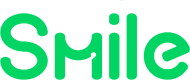Developer Portal
The Smile API Developer Portal allows you to manage your Smile API developer account, Wink Widget SDK, and connected user data.
Through the Developer Portal, you can:
- Get your API Key and Secret
- Test and preview our SDK and API
- Understand our data sources and employee coverage
- Get access to over 100 data points for employment and income verification
- Preview data in JSON format
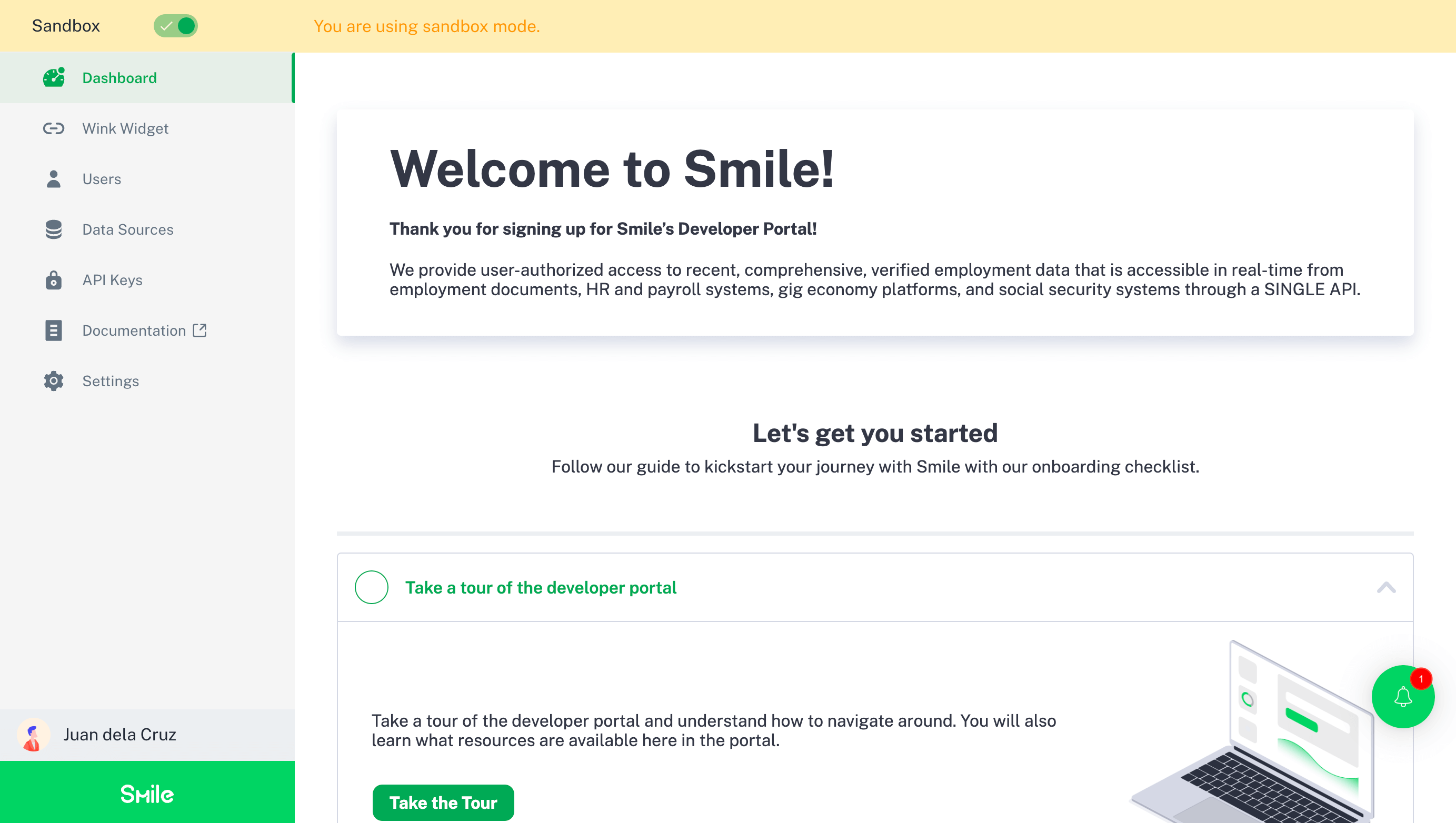
Sandbox Mode
Smile provides a Sandbox Mode for our production environment to allow you to test your integration with sample data. You can also use the Sandbox Mode in the Developer Portal while testing the Wink Widget emulator (outlined below).
All developer accounts have access to the Sandbox Mode. See Testing in Sandbox mode for more information. In order to test against live items in Production Mode, book a call with us to request access for your account.
Wink Widget Emulator
With the Wink Widget emulator, you can preview and test how our SDK works and have first-hand knowledge how the customer will experience our SDK if used straight out of the box.

If viewing the emulator in Sandbox Mode, you will have access to available test accounts for easy previewing and usage of the emulator.
Wink Widget Template
With the Wink Widget Template, you have the flexibility to tailor the presentation of the SDK to suit the preferences and needs of your business and targeted users.
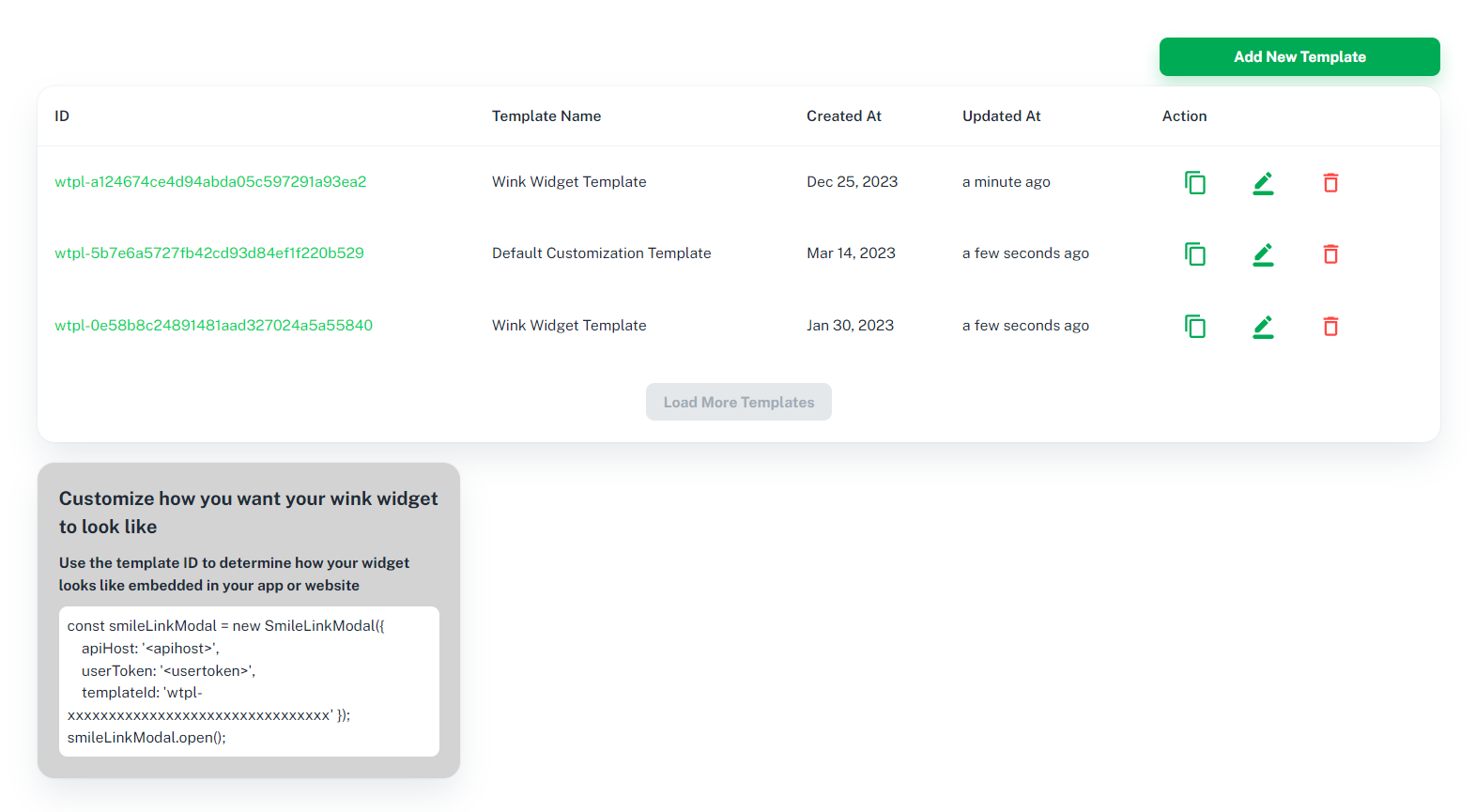
By adding a new template, you will be led to the global settings, where you can customize the template name, company name, information type, and upload your company logo.
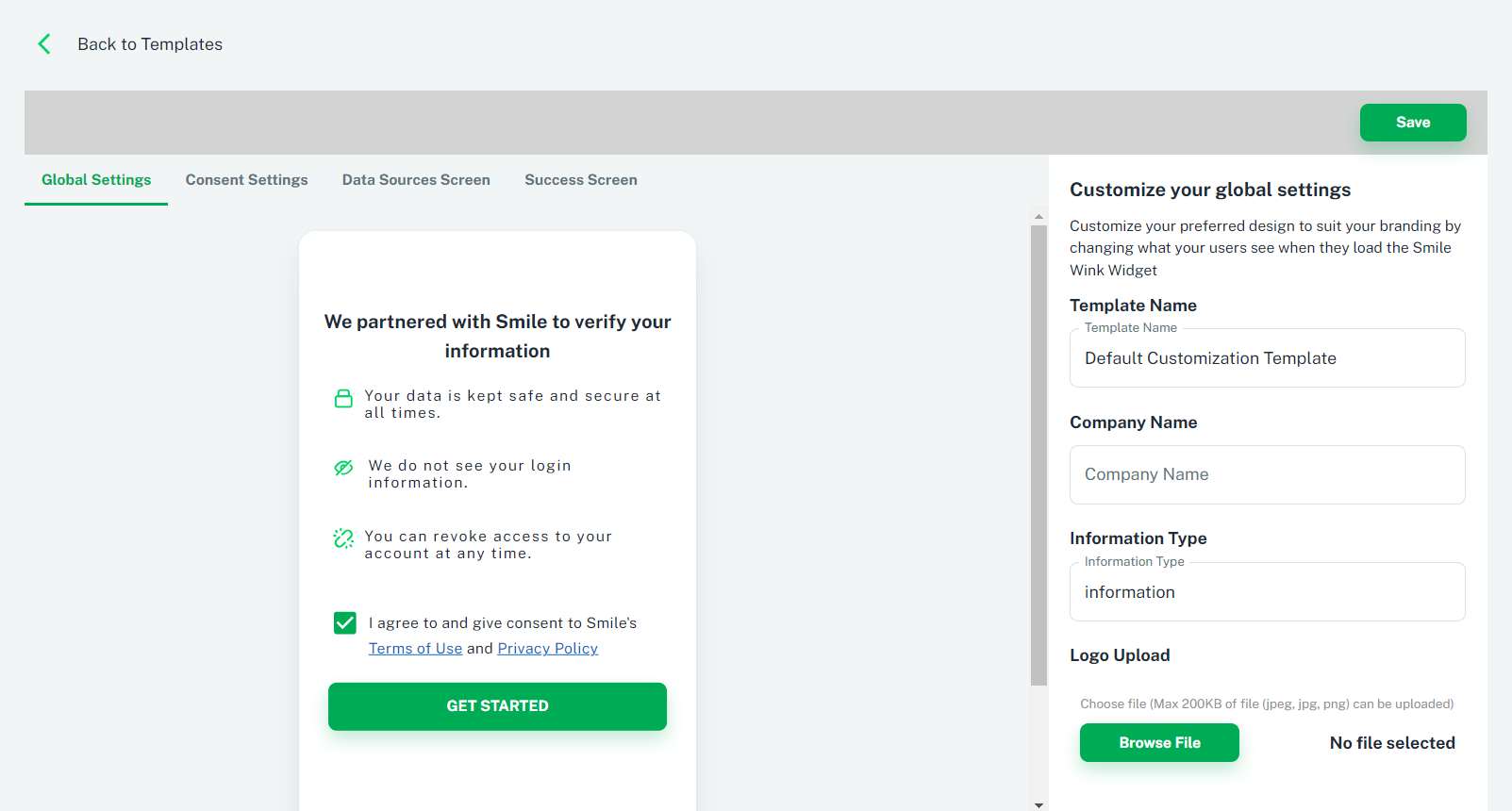
On the Consent Settings, you can decide whether to display the consent screen and data transparency display, as well as customize the button text to your liking.
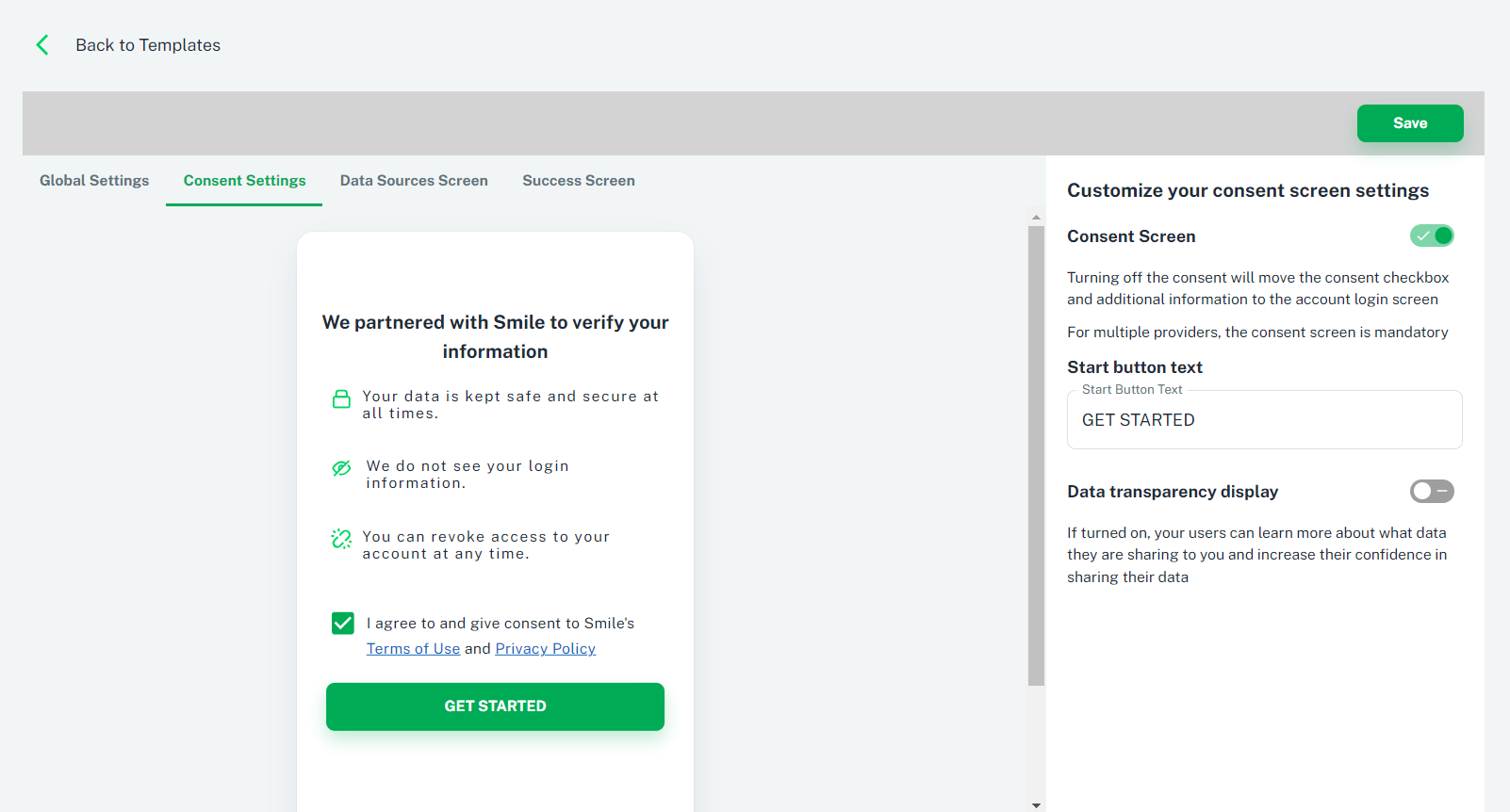
On the Data Sources Screen, you have the flexibility to customize what type of data sources you would like to display on the SDK only by adding your top providers to "Include Only The Following" or adding the provider you would like your users to focus on to "Highlight The Following". You can also decide which Document Uploads you would like to include by enabling the document types.
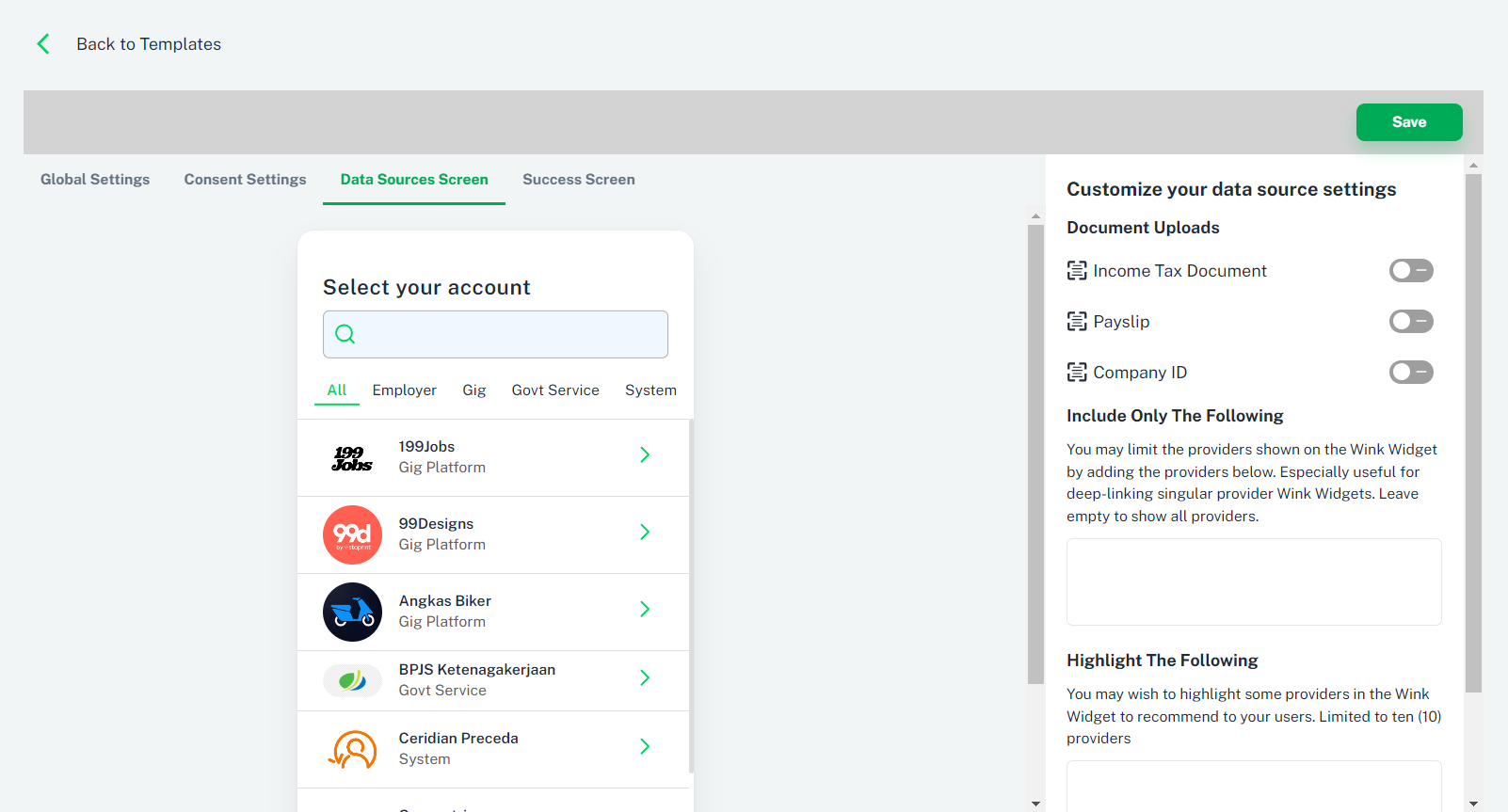
On the Success Screen, you can customize your screen text and button texts.
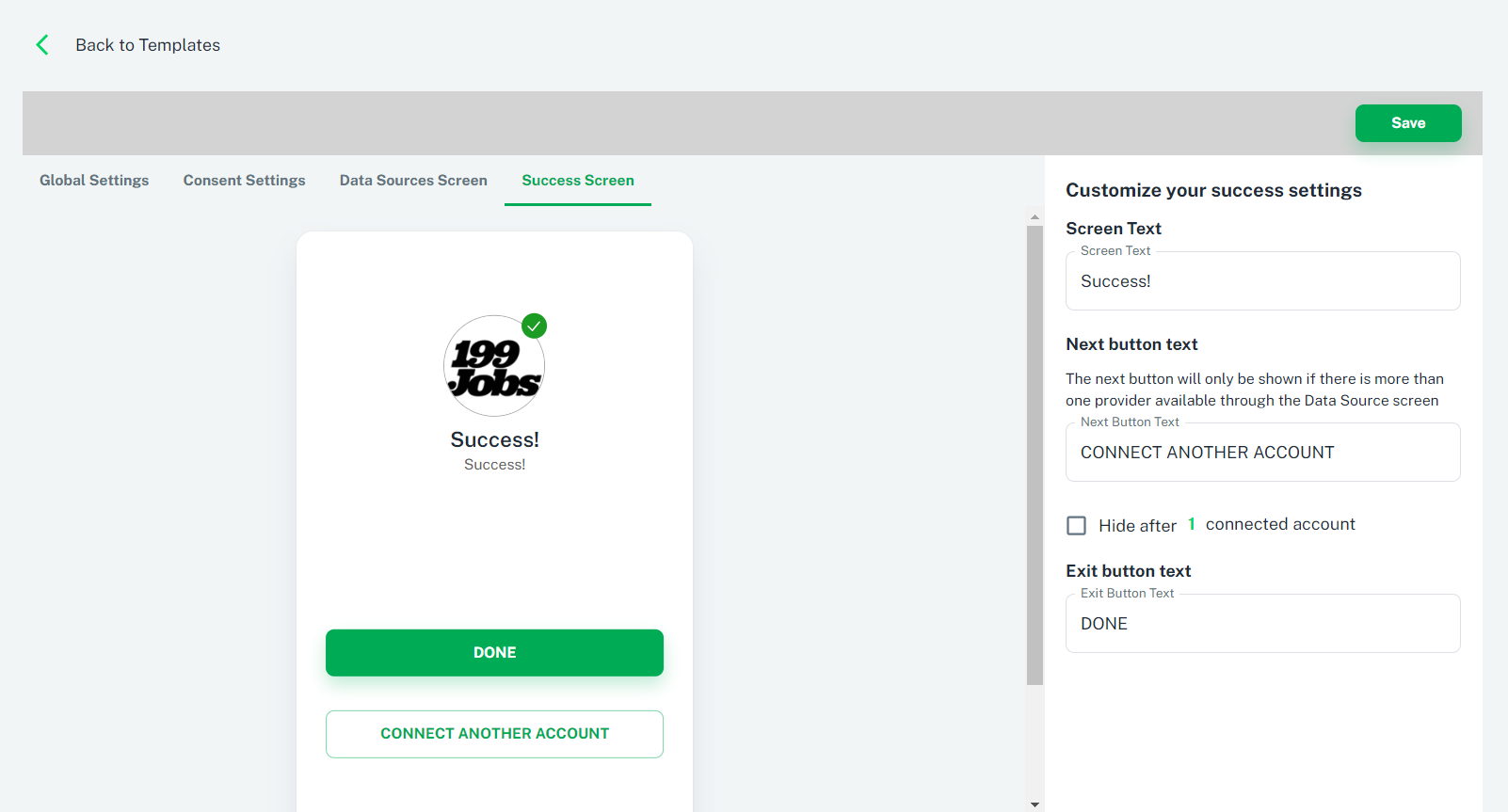
Wink Widget Site 2.0
With Wink Widget Site 2.0, you require little to no technical knowledge to integrate the Wink Widget SDK. You also have more customization options available to handle user flow after the Wink Widget process is completed.
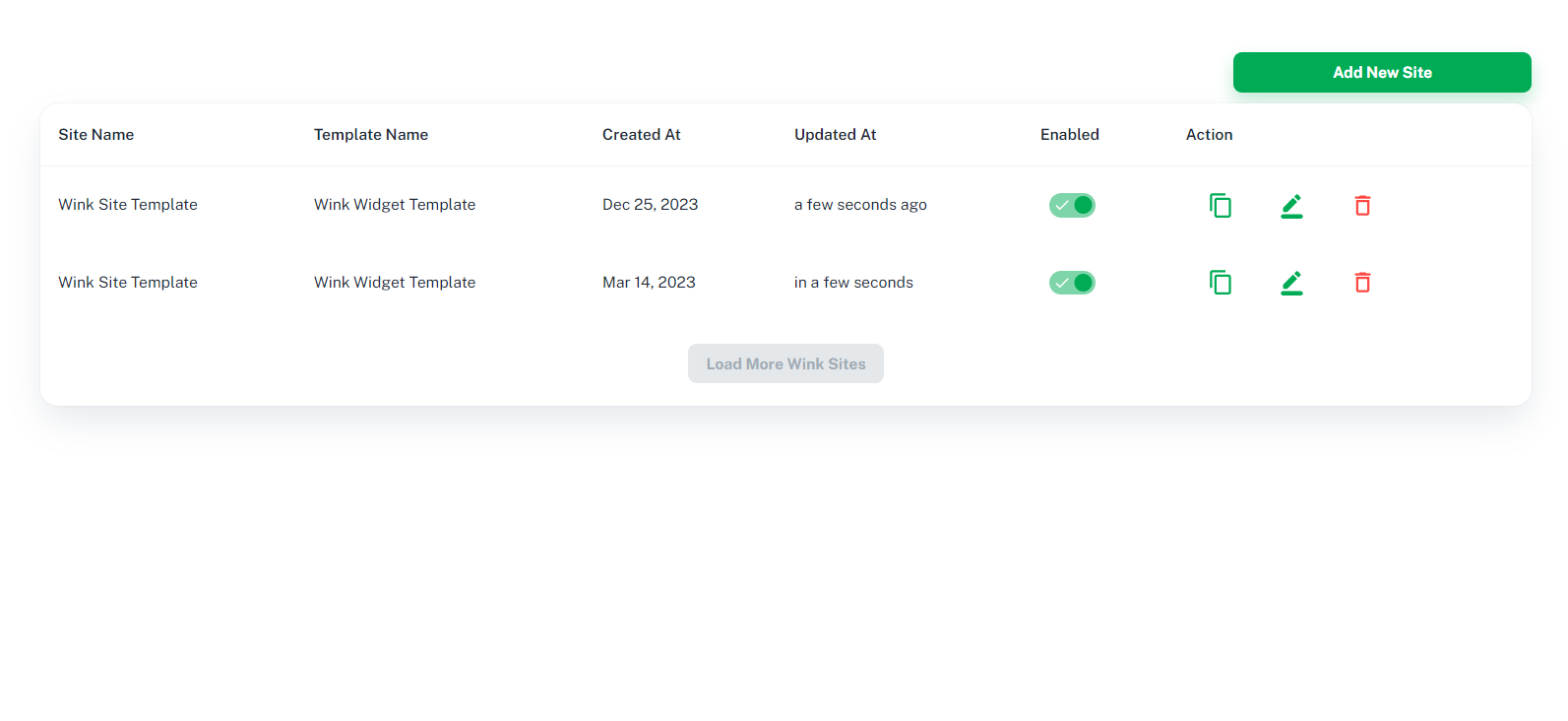
By adding a new site, you will be led to the general settings, where you can set up a name for your Wink Site, a redirect URL to which your users will be redirected to the website after they have completed the user flow of the SDK, select your preferred Wink Template, and upload your company logo.
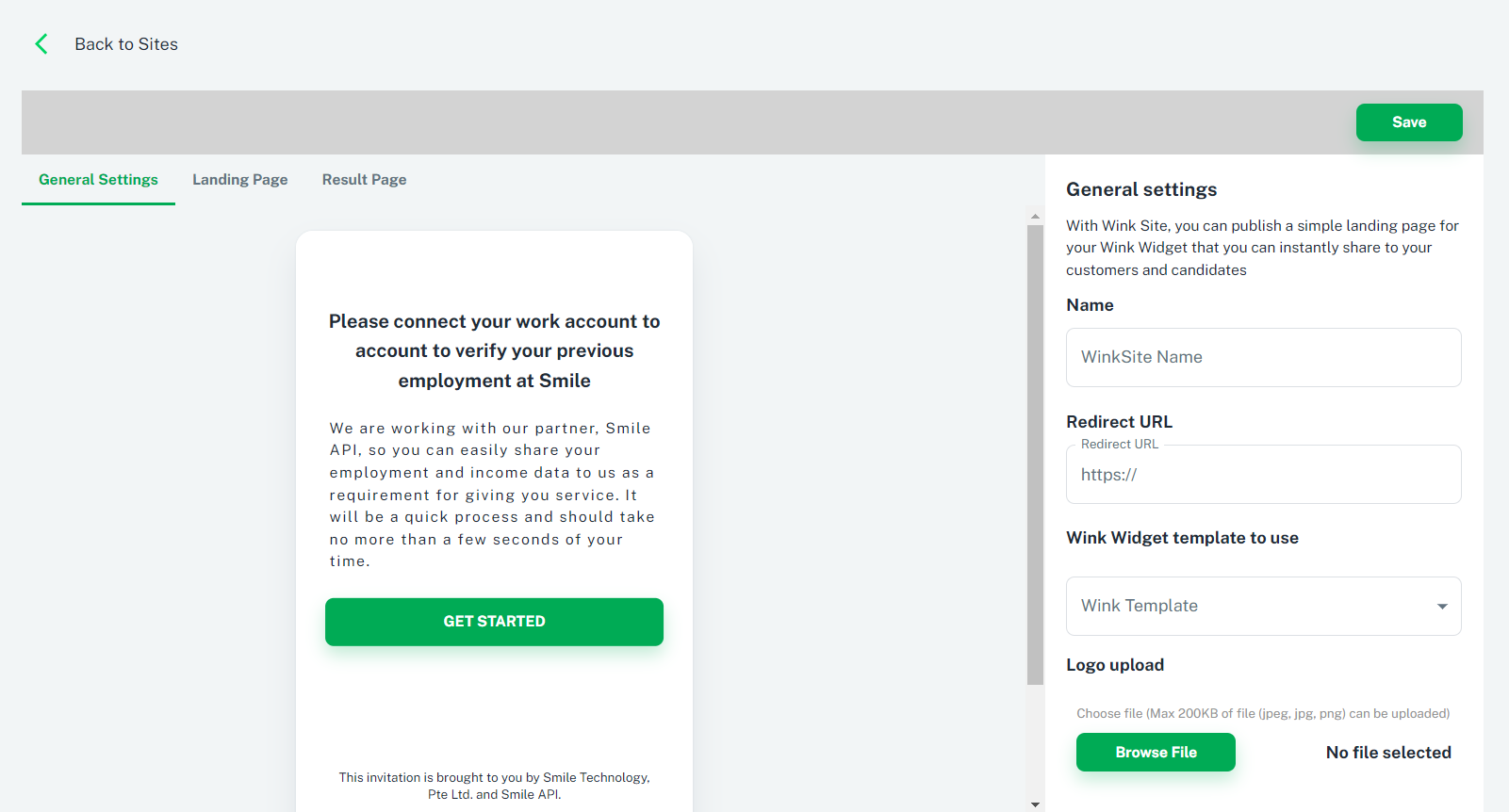
On the Landing Page, you can decide if you would like to include the landing page on your Wink Site, as well as customize the header text, introduction text, and button text.
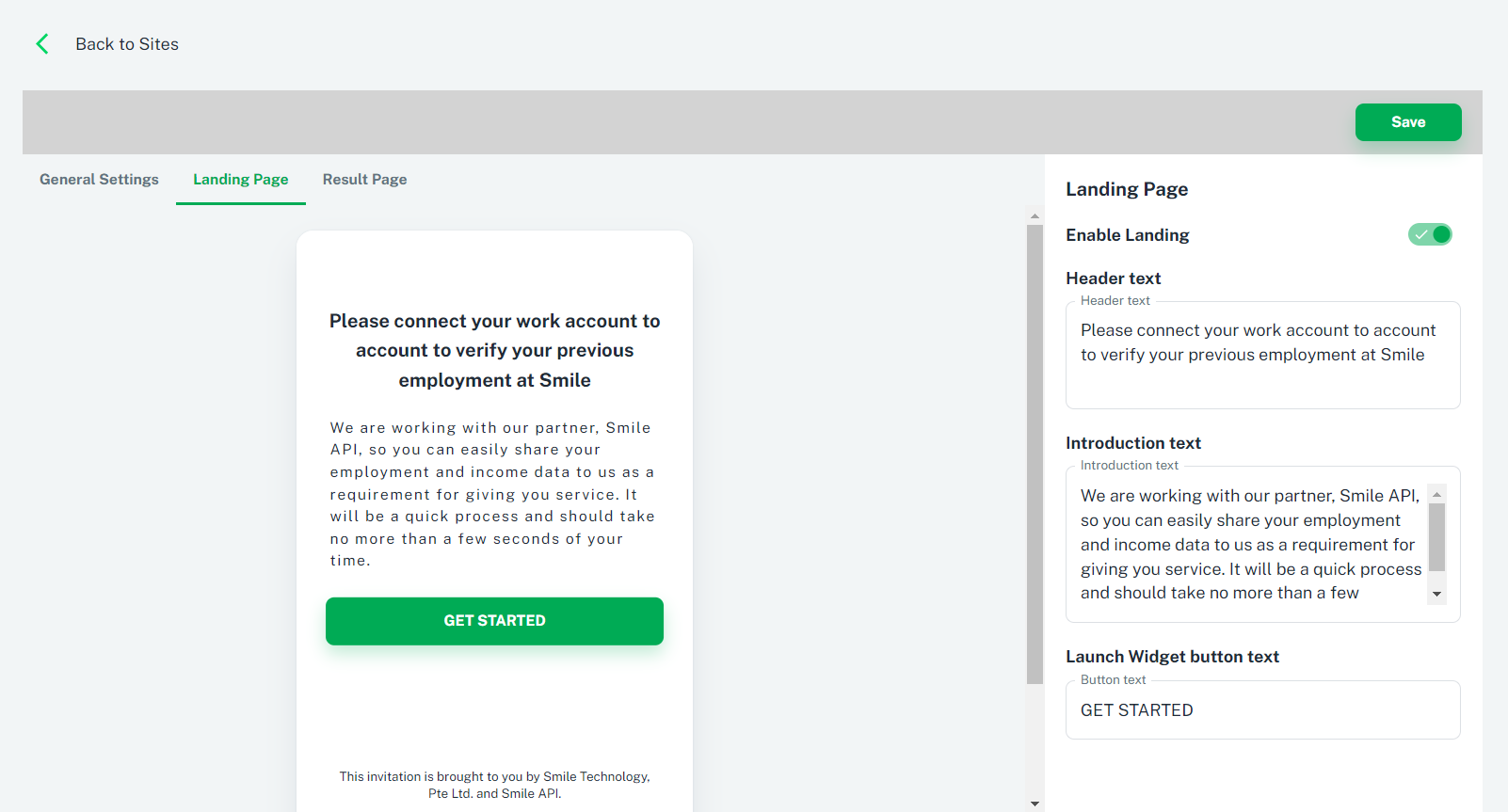
On the Result Page, you can decide whether to include the result page, the QR code to which your users can scan the QR code and seamlessly resume from where they left off, as well as customize the header text, success message, and button text.
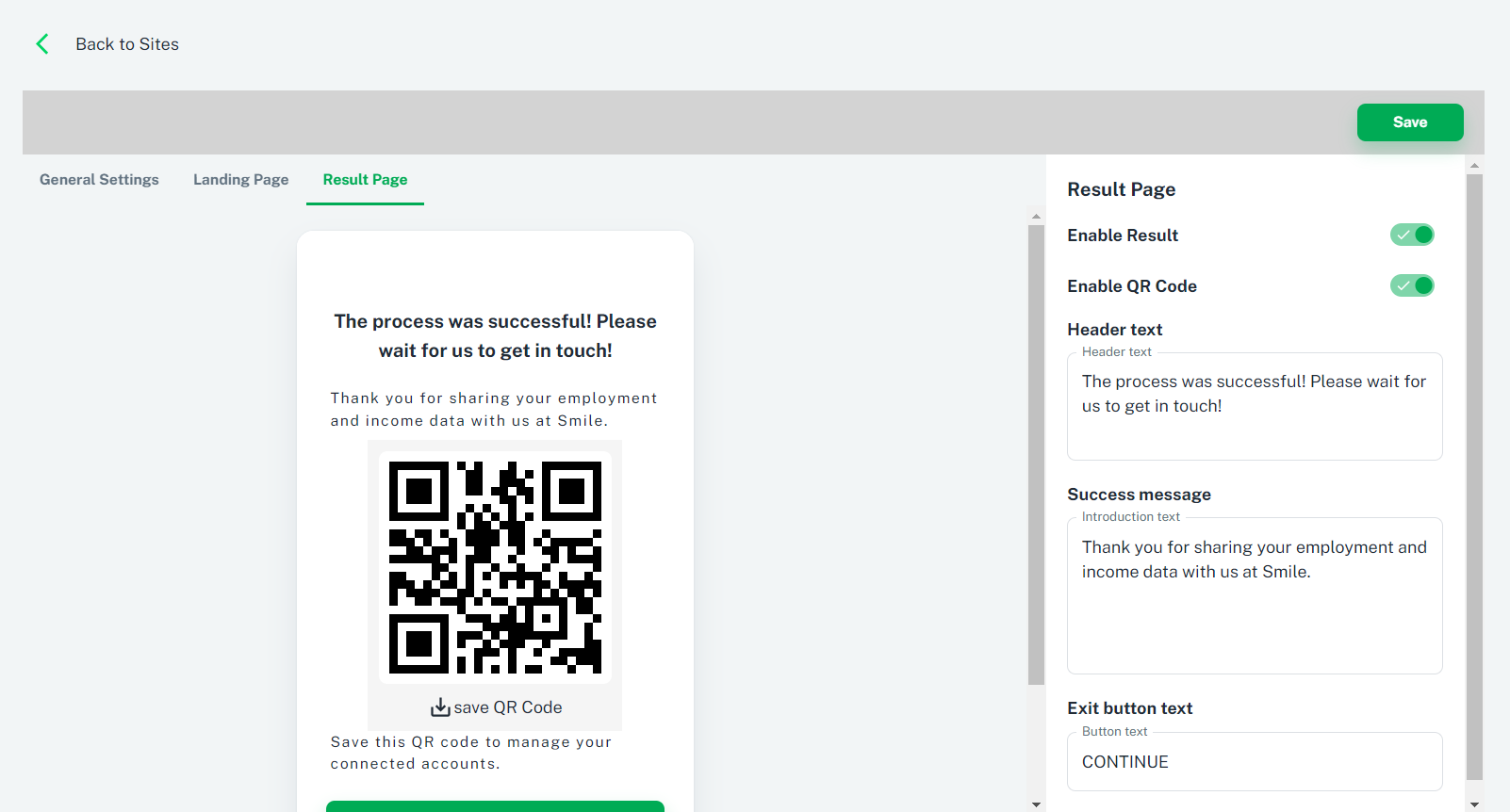
User Explorer
With the Users Explorer, you can browse through all users who have shared their data with your organization through the SDK or other sources.
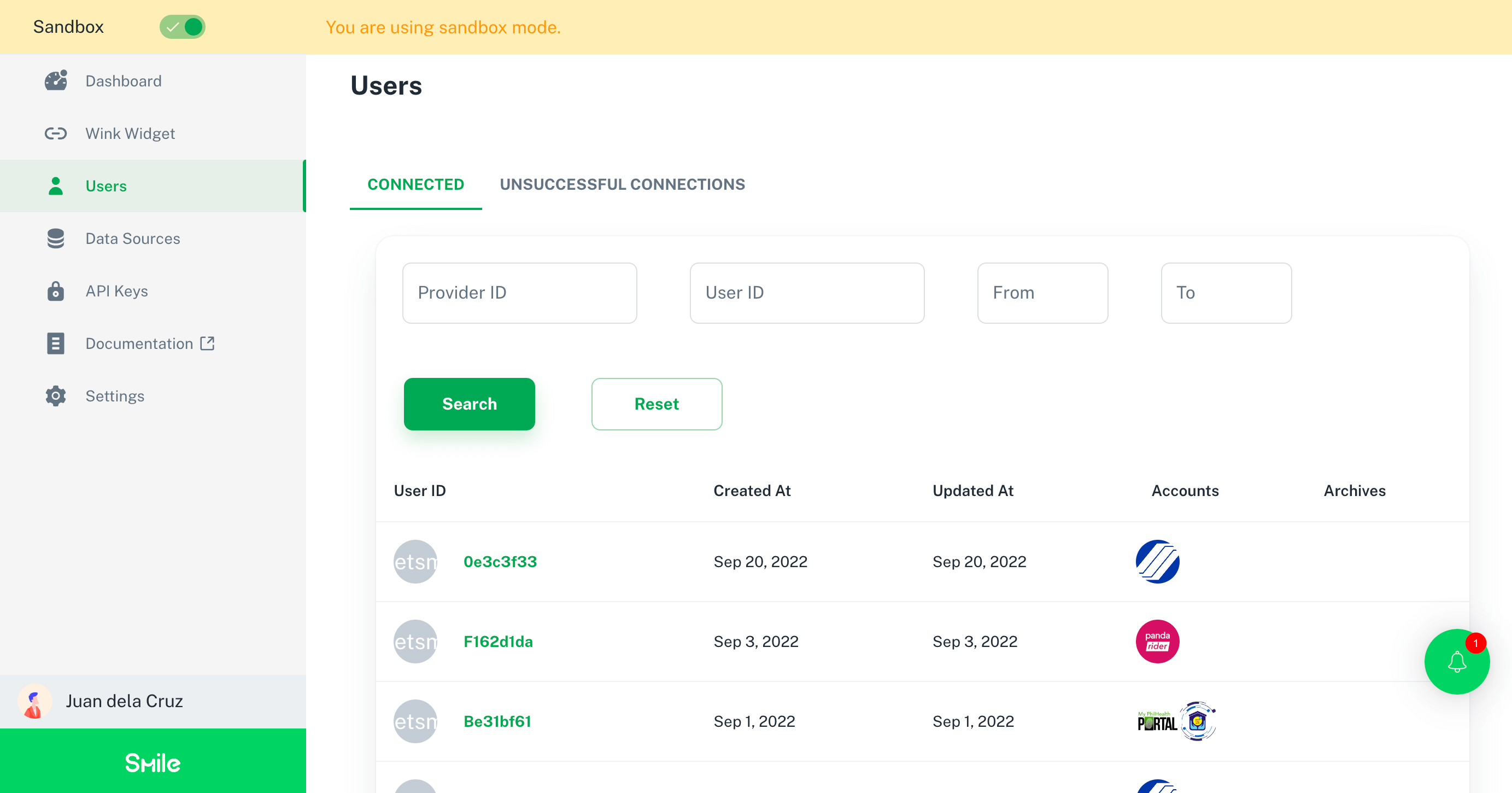
You can drill down to each user who has connected their accounts with you, and view their information in a visual Curriculum Vitae format or JSON format according to your needs. This lets you easily skim the data in your preferred format.
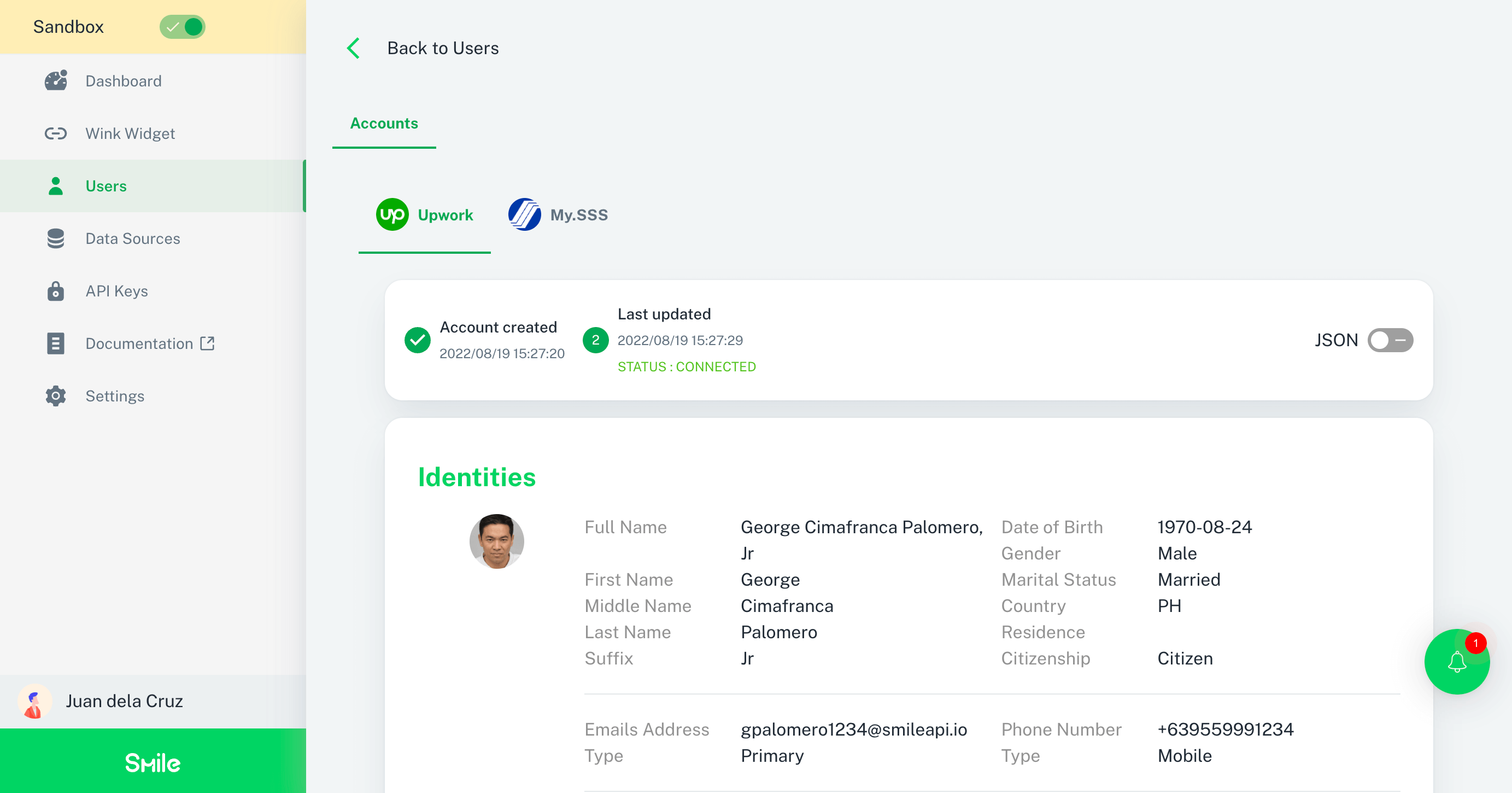
Data Sources
The Developer Portal also provides a visual way to explore the various data sources available for your users to connect to in order to maximize the amount of data they share with you. You'll see the full list of data providers, and each data point and field available for each provider.
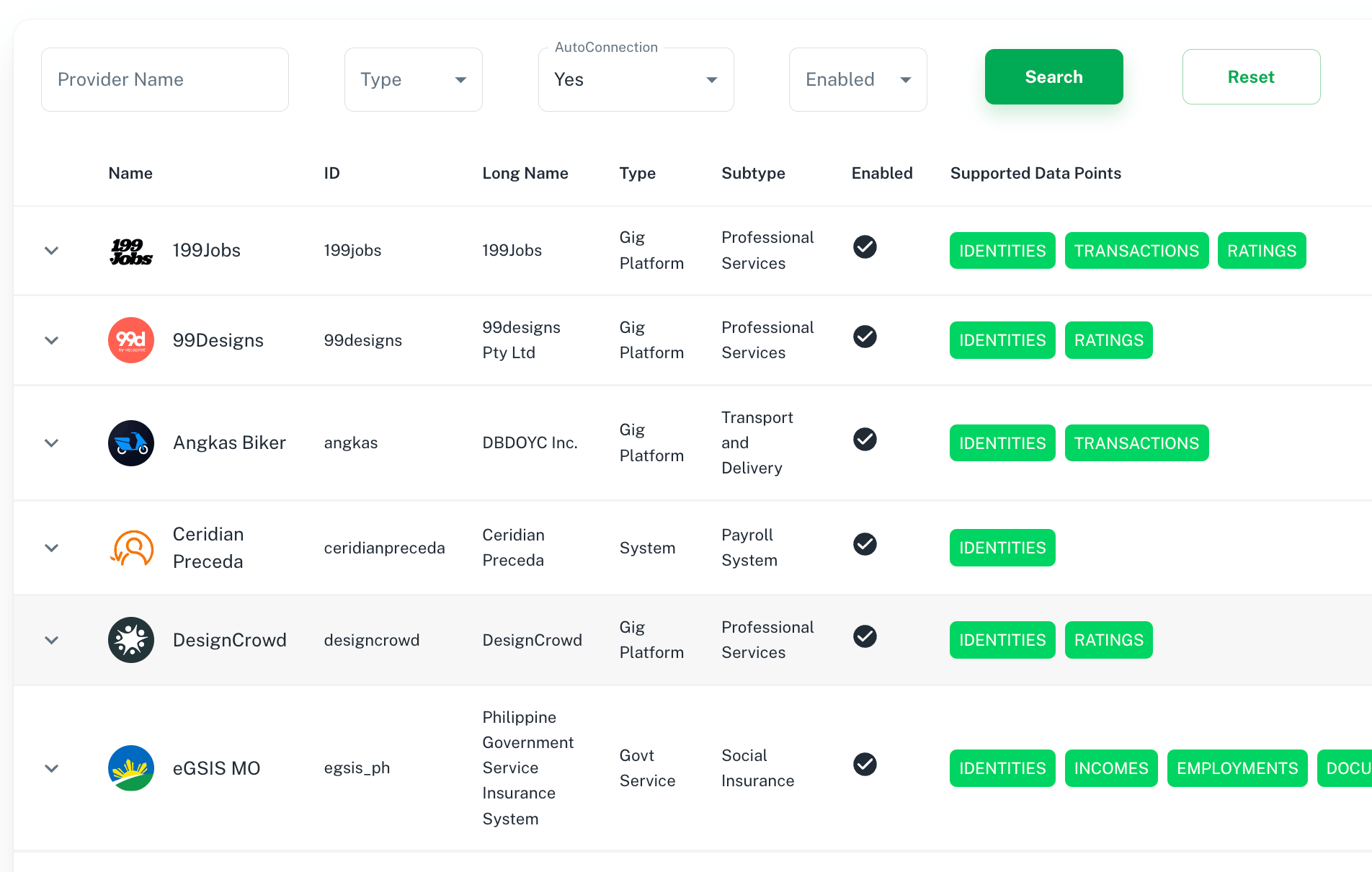
By expanding each data provider item, developers can check the available data fields for each data point provided by the source.
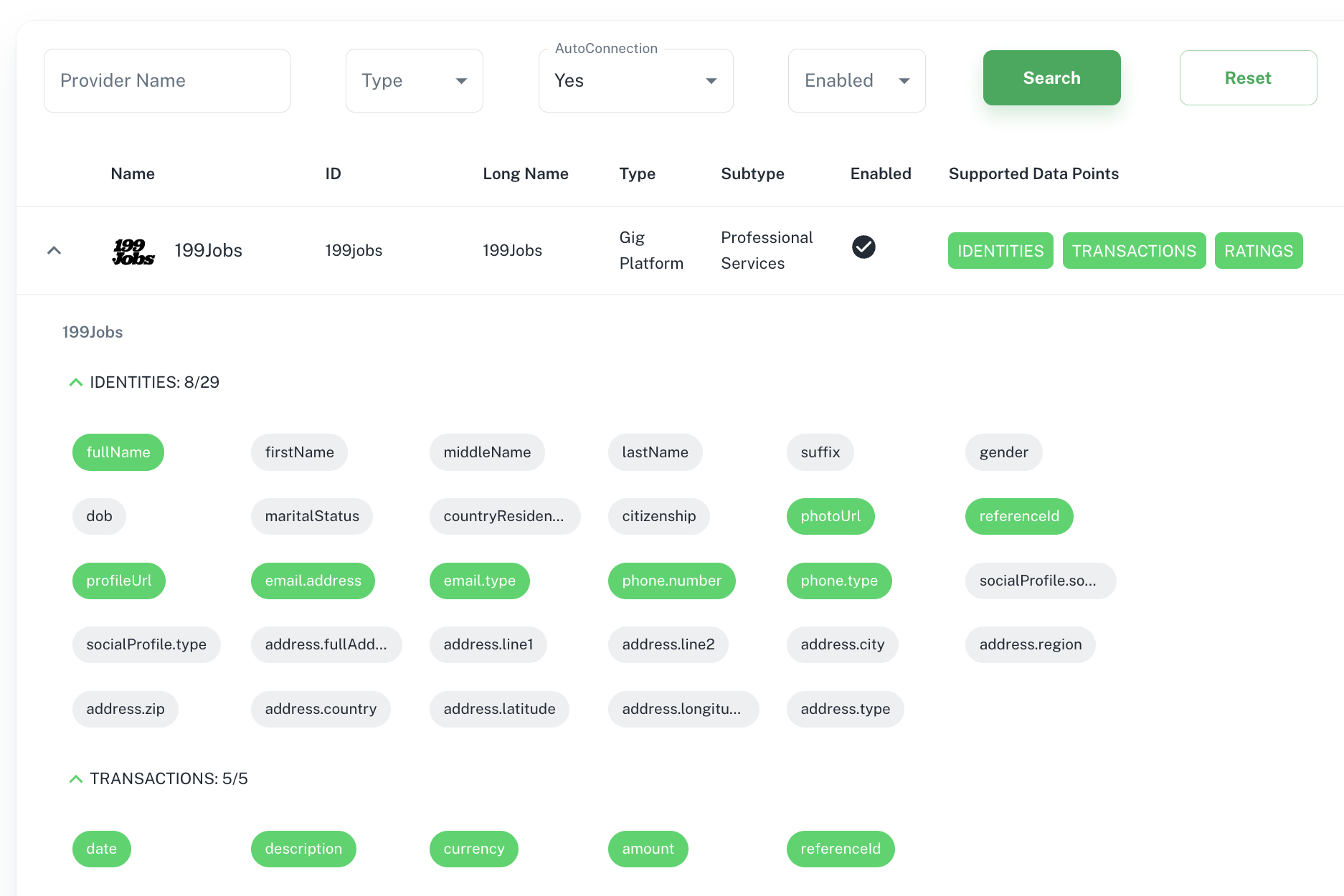
API Keys
By default, all developer accounts will have Sandbox Mode API keys available to them upon signup. If you need Production Mode keys, you can request for access with us when you are ready to go live.
Updated over 1 year ago